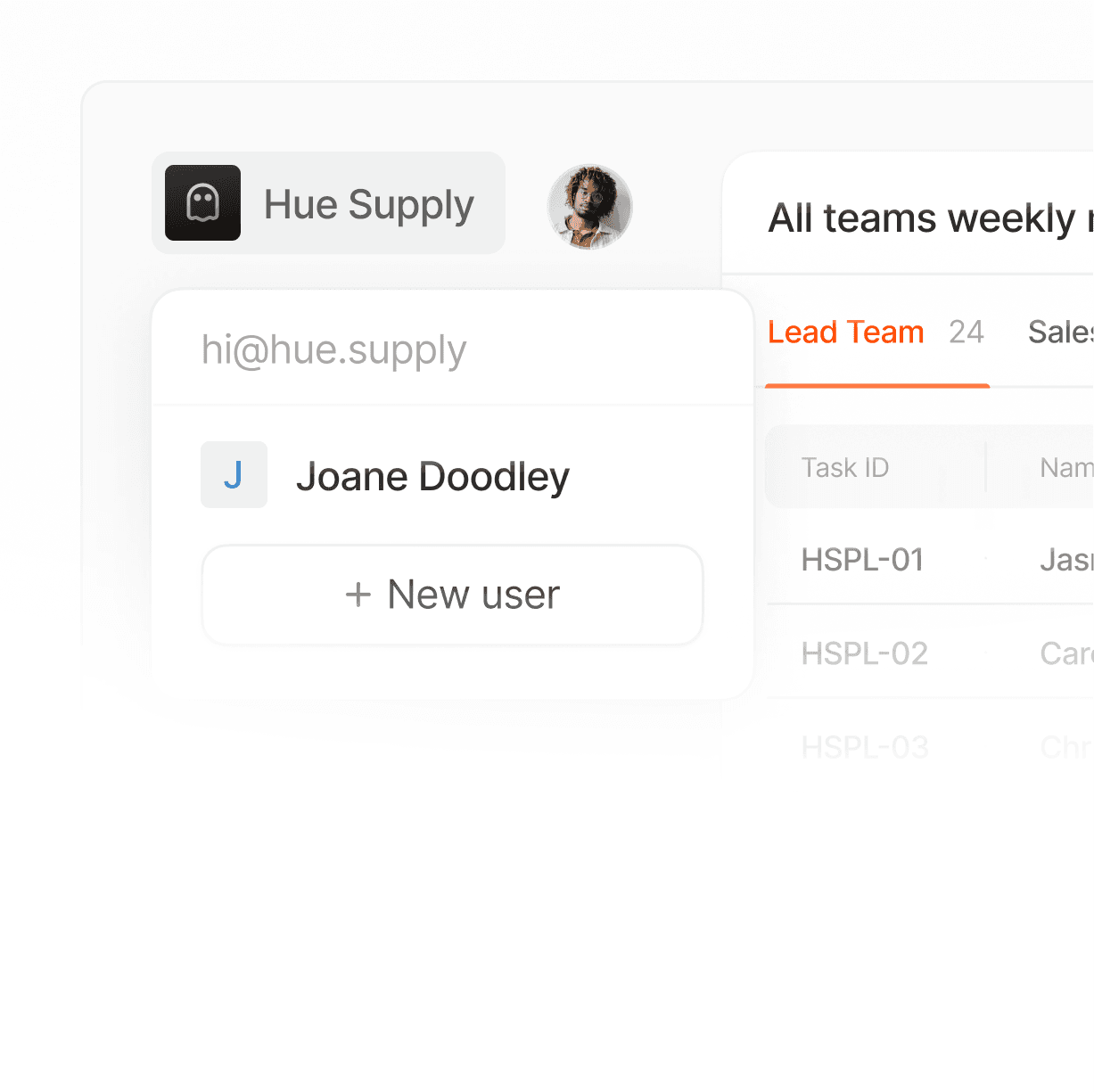September 26, 2024
Integrating Lightify with Your Existing Tech Stack: Step-by-Step Tutorial
Rory Huffe
Visual Designer
8
min read
Integrating Lightly into your existing tech stack can save time and improve your team’s workflow. This tutorial will walk you through the integration process with popular tools like Slack, Google Workspace, and Zapier.
Step 1: Set Up Lightly API Access
Start by accessing the Lightly API. Log into your Lightly account and navigate to the Developer Settings. Generate an API token, which will be necessary to link Lightly to other tools. Ensure you save this token securely, as it grants access to your workspace.
Step 2: Integrate Lightly with Slack for Notifications
In the Lightly dashboard, head to Integrations and choose Slack. Authorize Lightly to connect with your Slack workspace. Once integrated, you can set up notifications for new tasks, project updates, or deadlines. This ensures that your team is always up-to-date without constantly checking Lightly.
Step 3: Sync with Google Calendar
Syncing Lightly with Google Calendar allows you to view deadlines and project timelines in your calendar. Go to the Calendar Integration section in Lightly, select Google Calendar, and authorize access. Choose which projects to sync, and your deadlines will appear automatically on your calendar.
Step 4: Automate with Zapier
For more complex automation, use Zapier to connect Lightly with over 3,000 apps. For example, create a Zap to automatically generate a task in Lightly every time a new email arrives with a specified keyword. Zapier’s flexibility helps you streamline repetitive actions and maintain a smooth workflow.
Following these steps, you’ll have Lightly fully integrated, maximizing its benefits and keeping your tech stack connected for a more efficient workflow.